Monitoring the availability of online storefronts
As a service owner responsible for your company's online storefront, you need to identify and respond to availability issues. You also want to drive operational optimization and excellence within your organization to improve mean-time-to-detect (MTTD) and mean-time-to-respond (MTTR).
If your company’s website becomes unavailable, your customers could look to other vendors to provide them with the goods they want to purchase. This could cause lost revenue to your competitors.
In general, you need to know:
- How do we quickly identify when the application is unavailable? (MTTD)
- How do we remediate the issue and get the application back up as quickly as possible? (MTTR)
How to use Splunk software for this use case
An uptime test uses the curl library to make a request to a specified URL and monitors the URL’s response time and response code. Unlike browser tests, uptime tests do not parse HTML, load images, or run JavaScript.
There are two types of uptime tests. See HTTP Test and Port Test in Splunk Docs for more information about each of these test types.
Uptime tests record the following metrics:
- Response time
- DNS time
- Time to first byte
Your team decides to record and test a simple Splunk Synthetic Monitoring uptime test to identify when the service is unavailable, and provide the appropriate notification with a response code and traceroute.
- In Splunk Observability Cloud, click Synthetics in the left navigation, then Add new test > Uptime Test > HTTP Test.
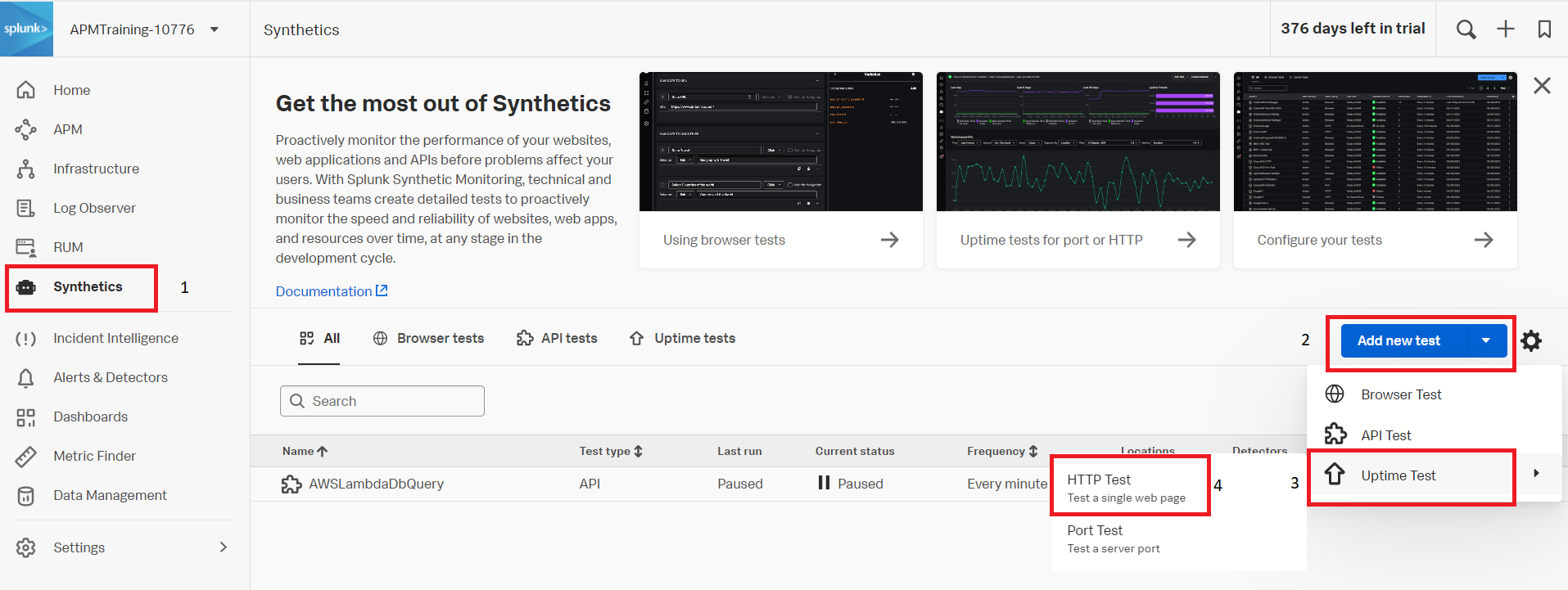
- Configure a basic uptime check:
- Enter the check Name (typically the application name).
- Enter the URL.
- Toggle Active to On.
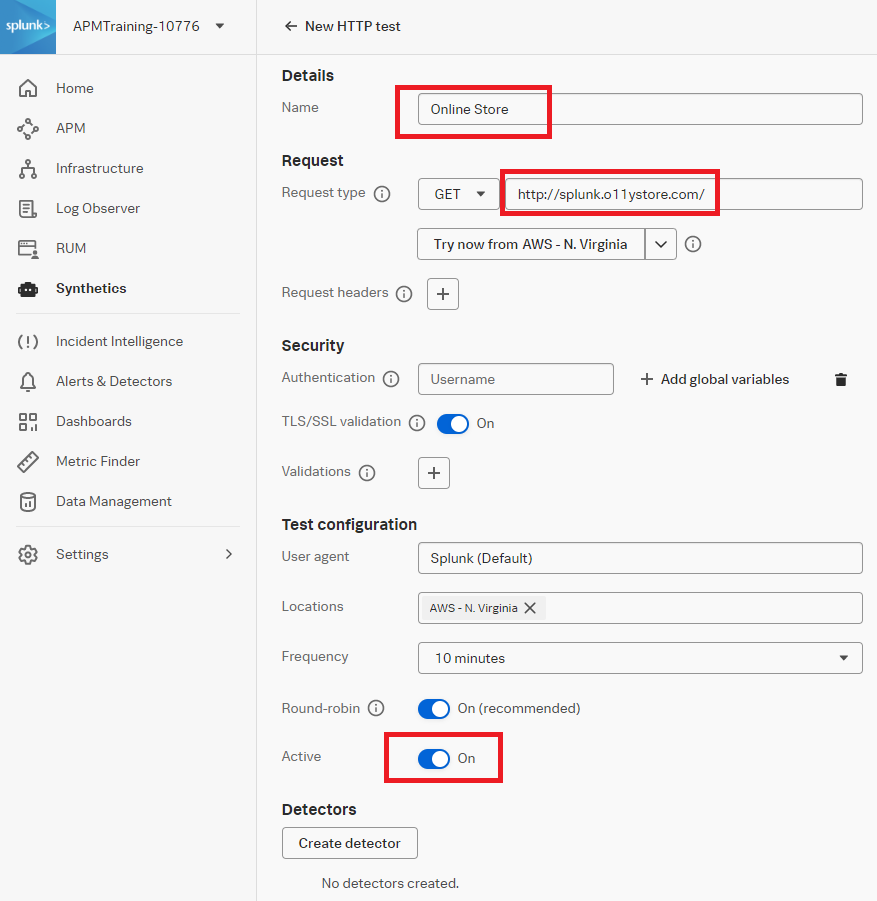
- Select the Locations and Frequency to run the tests.
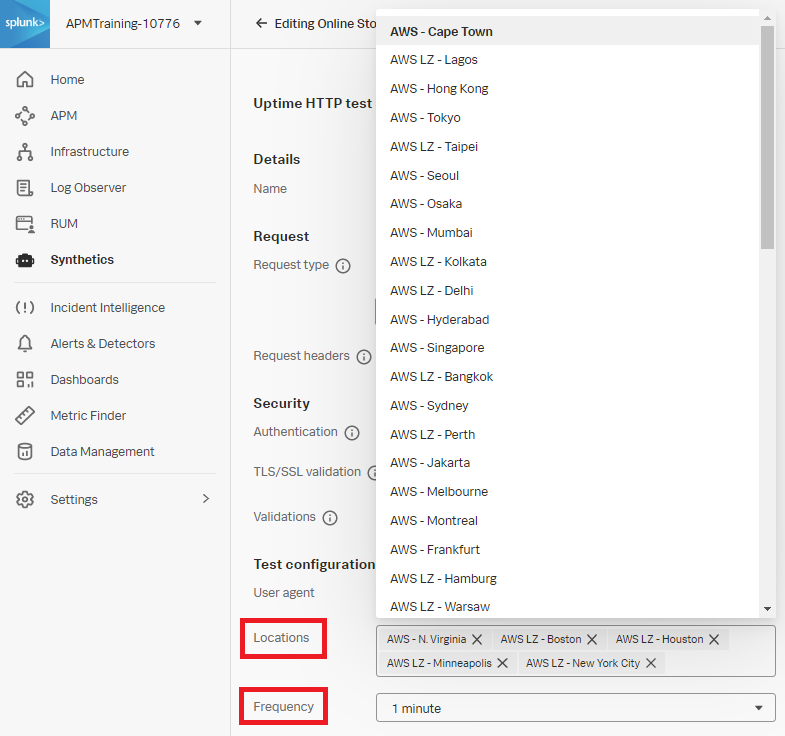
- Click Create detector to set up the alert when the application is unavailable.
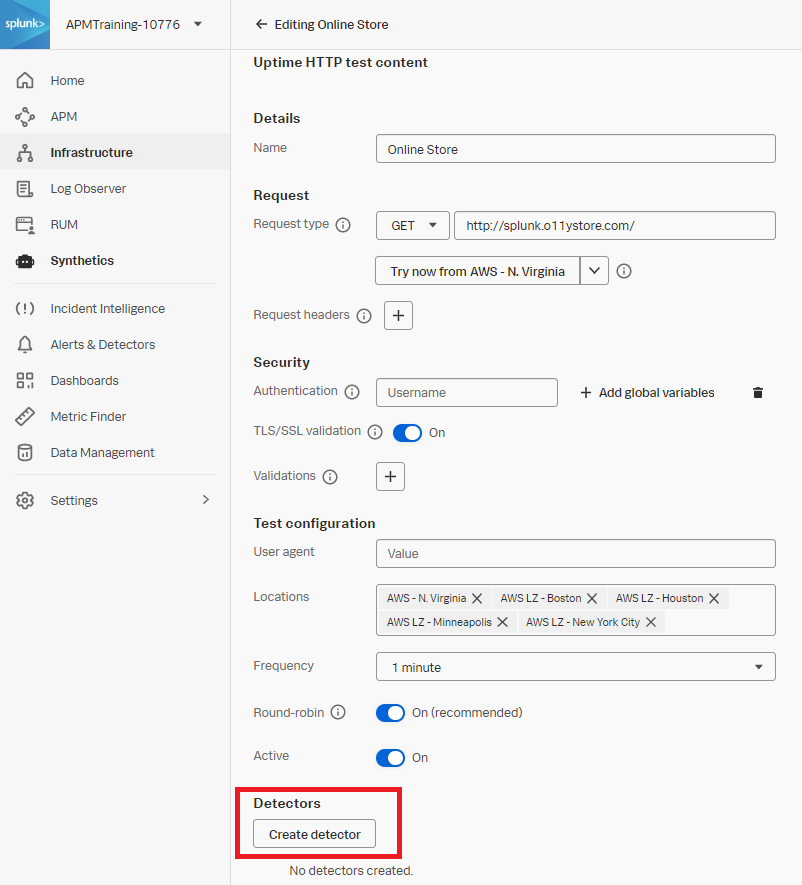
- Configure the detector:
- Set Alert on Run Duration.
- Adjust the alert details to meet your criteria.
- Add Recipients (Email, Team, or Webhook) for notifications.
- Click Activate.
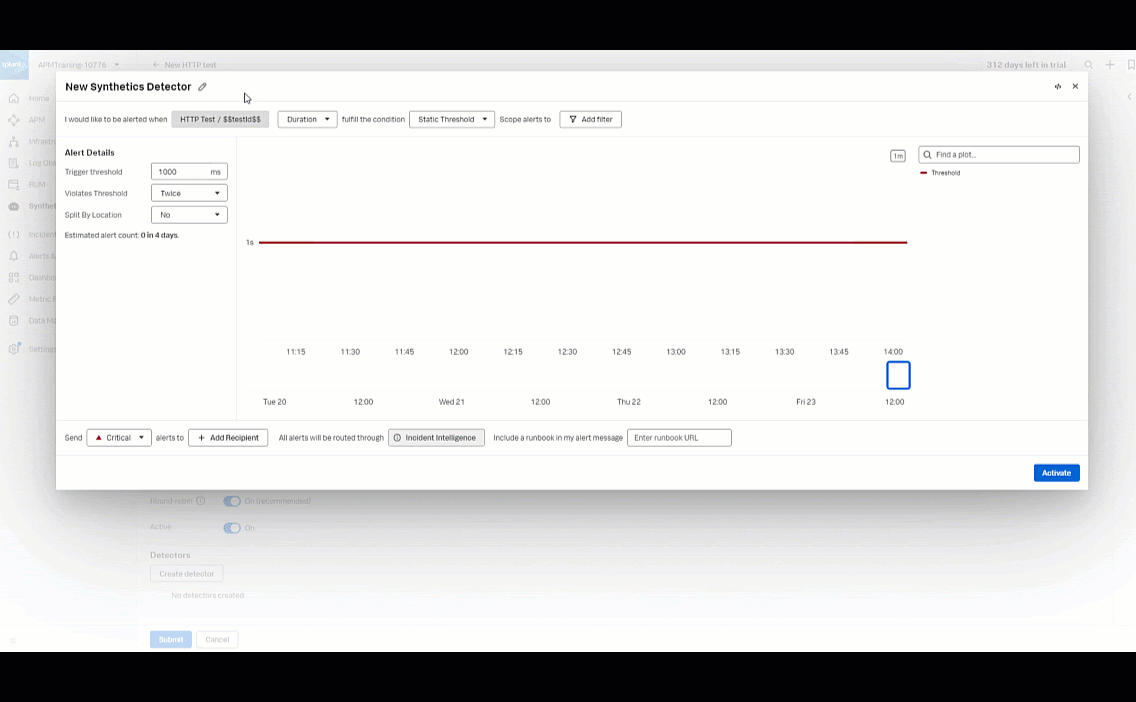
- Click to Submit the test.
.png?revision=3)
Now when an alert threshold has been breached, you will be notified that the application is unavailable and you can take appropriate action to resolve.
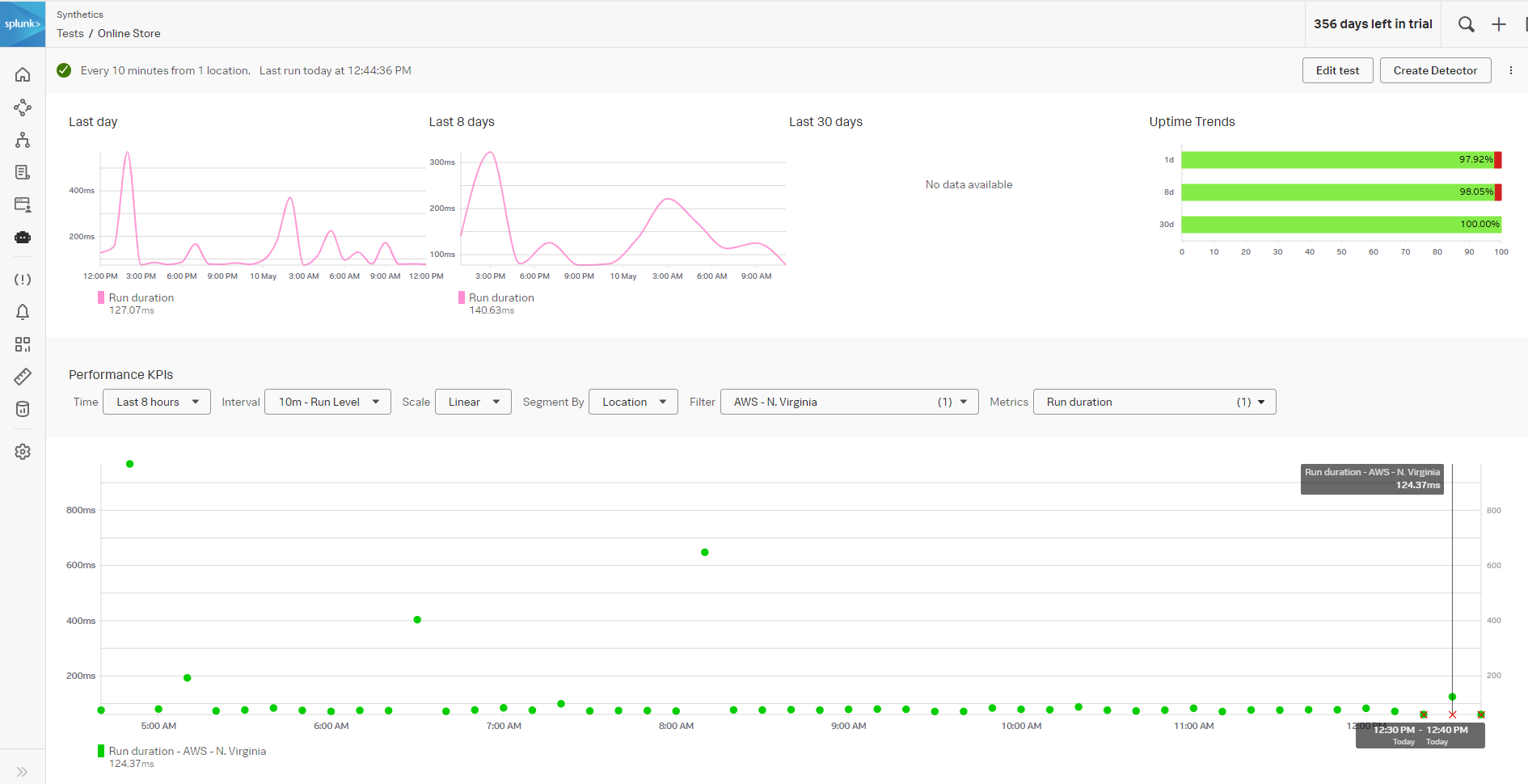
Next steps
Still having trouble? Splunk has many resources available to help get you back on track.
- Splunk Answers: Ask your question to the Splunk Community, which has provided over 50,000 user solutions to date.
- Splunk Customer Support: Contact Splunk to discuss your environment and receive customer support.
- Splunk Observability Training Courses: Comprehensive Splunk training to fully unlock the power of Splunk Observability Cloud.

