Using scheduled export in Dashboard Studio
After using Splunk Dashboard Studio to tell your data’s story with a custom dashboard, there are several easy methods to share out the results:
- Provide the URL of the dashboard to anyone with permissions to view it
- Create a QR code to view the dashboard on a mobile device for anyone with permissions to view it
- Download a PDF or PNG directly from the dashboard
- Export data results to a CSV file
- Export a dashboard as a PDF or PNG using REST API endpoints
- Send a PDF or PNG as an email, use the
sendemailcommand as part of a search
Starting with Splunk Cloud Platform 9.1.2312, you can schedule your Studio dashboards for scheduled email exports from the Actions menu.
Scheduled email exports enable automated distribution of dashboards, ensuring timely updates and accessibility for team members without direct dashboard access. For example, you might need updates on critical metrics or want to track progress on a project. A scheduled email export also makes data available to team members who might not have immediate access to the dashboard. You can also keep the exports for a documented record and compare them with past results.
Scheduling a Dashboard Studio email export can be done through the Actions menu:
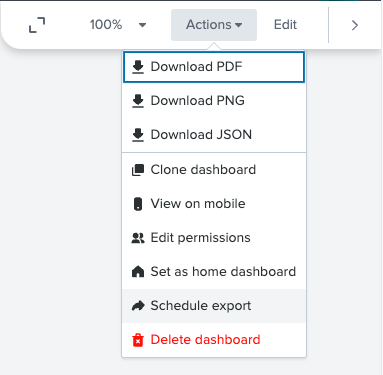
You can then set your schedule and specify other options, which you might be familiar with from Classic (SimpleXML) dashboards scheduled export:

Next steps
These resources might help you understand and implement this guidance:
- Splunk Docs: Download and schedule email exports of dashboard content for sharing
- Splunk Blog: Dashboard Studio: Schedule this!

